win10如何设置一键清理垃圾?win10一键清理系统垃圾bat的设置教
时间:2020-07-02 14:35:51 作者: 点击:次
使用电脑的过程中会产生系统垃圾,如果电脑使用久后,垃圾未清理干净,会导致电脑运行的越用越慢的问题,其实此问题我们使用bat文件进行一键清理系统垃圾,不知win10如何设置一键清理垃圾的用户,请来看看win10一键清理系统垃圾bat的设置教程吧。
win10如何设置一键清理垃圾
1,右键新建记事本文件
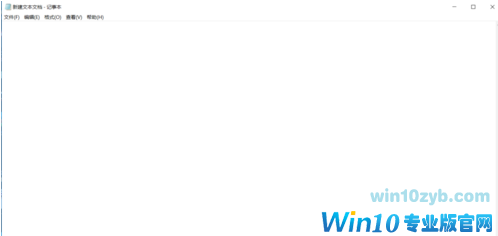
垃圾电脑图解-1
2,在记事本文件中复制——粘贴下面的代码:
@echo off -
echo 正在清除系统垃圾文件,请稍等......
del /f /s /q %systemdrive%\*.tmp
del /f /s /q %systemdrive%\*._mp
del /f /s /q %systemdrive%\*.log
del /f /s /q %systemdrive%\*.gid
del /f /s /q %systemdrive%\*.chk
del /f /s /q %systemdrive%\*.old
del /f /s /q %systemdrive%\recycled\*.*
del /f /s /q %windir%\*.bak
del /f /s /q %windir%\prefetch\*.*
rd /s /q %windir%\temp & md %windir%\temp
del /f /q %userprofile%\cookies\*.*
del /f /q %userprofile%\recent\*.*
del /f /s /q "%userprofile%\Local Settings\Temporary Internet Files\*.*"
del /f /s /q "%userprofile%\Local Settings\Temp\*.*"
del /f /s /q "%userprofile%\recent\*.*"
echo 清除系统垃圾完成,请检查浏览器是否已正常打开!
echo. & pause
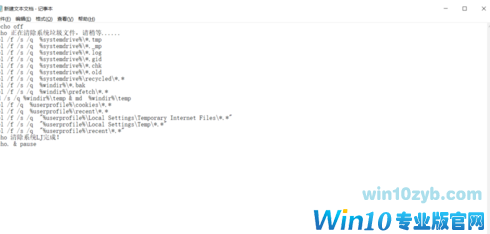
一键清理垃圾电脑图解-2
3,记事本另存为“系统清理.bat”(文件名可自定,文件扩展名必须是.bat),另存为时“保存类型”选择“所有文件”
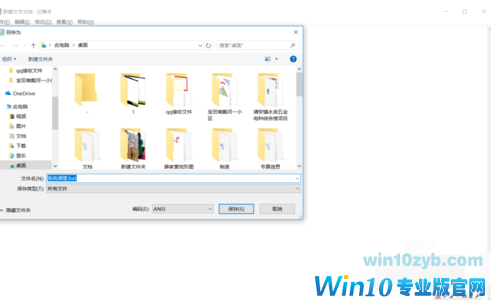
清理电脑图解-3

一键电脑图解-4
4,双击保存的“系统清理.bat”文件即可运行,清理结束后按任意键。
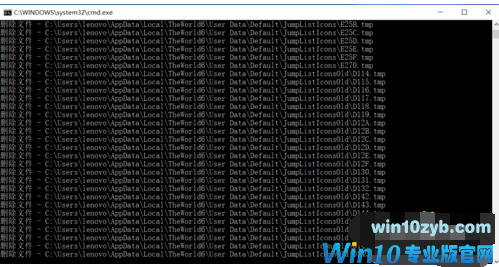
清理电脑图解-5
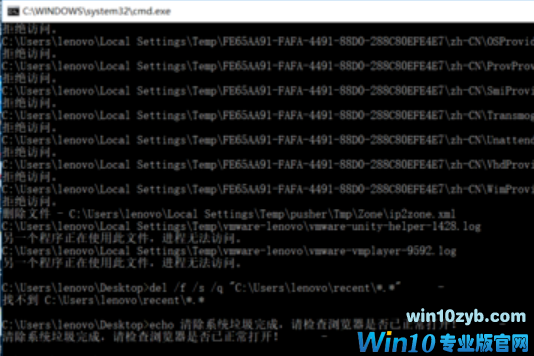
win10技巧 - 推荐
Win10专业版下载排行
 【Win10 纯净版】秋叶系统64位下载 v2025
【Win10 纯净版】秋叶系统64位下载 v2025
 【Win10 装机版】秋叶系统32位下载 v2025
【Win10 装机版】秋叶系统32位下载 v2025
 【Win10 装机版】秋叶系统64位下载 v2025
【Win10 装机版】秋叶系统64位下载 v2025
 深度技术 Windows10 32位 专业版 V2025.1
深度技术 Windows10 32位 专业版 V2025.1
 深度技术 Windows10 22H2 64位 专业版 V2
深度技术 Windows10 22H2 64位 专业版 V2
 系统之家 Win10 32位专业版(免激活)v2025.1
系统之家 Win10 32位专业版(免激活)v2025.1
 系统之家 Win10 64位专业版(免激活)v2025.1
系统之家 Win10 64位专业版(免激活)v2025.1
 番茄花园Windows 10 专业版32位下载 v202
番茄花园Windows 10 专业版32位下载 v202
 番茄花园Windows 10 专业版64位下载 v202
番茄花园Windows 10 专业版64位下载 v202
 萝卜家园 Windows10 32位 优化精简版 V20
萝卜家园 Windows10 32位 优化精简版 V20
Win10专业版最新系统下载
 雨林木风 Windows10 22H2 64位 V2025.12(
雨林木风 Windows10 22H2 64位 V2025.12(
 雨林木风 Windows10 32位 官方专业版 V20
雨林木风 Windows10 32位 官方专业版 V20
 萝卜家园 Windows10 64位 优化精简版 V20
萝卜家园 Windows10 64位 优化精简版 V20
 萝卜家园 Windows10 32位 优化精简版 V20
萝卜家园 Windows10 32位 优化精简版 V20
 番茄花园Windows 10 专业版64位下载 v202
番茄花园Windows 10 专业版64位下载 v202
 番茄花园Windows 10 专业版32位下载 v202
番茄花园Windows 10 专业版32位下载 v202
 系统之家 Win10 64位专业版(免激活)v2025.1
系统之家 Win10 64位专业版(免激活)v2025.1
 系统之家 Win10 32位专业版(免激活)v2025.1
系统之家 Win10 32位专业版(免激活)v2025.1
 深度技术 Windows10 22H2 64位 专业版 V2
深度技术 Windows10 22H2 64位 专业版 V2
 深度技术 Windows10 32位 专业版 V2025.1
深度技术 Windows10 32位 专业版 V2025.1
Copyright (C) Win10zyb.com, All Rights Reserved.
win10专业版官网 版权所有 cd456@qq.com 备案号:沪ICP备16006037号-1








