如何在Windows 10/8/7中禁用蓝牙
时间:2017-03-22 09:53:32 作者: 点击:次
蓝牙允许您将设备无线连接到彼此,以及发送和接收文件。 我们已经看到如何打开和使用Windows 10中的蓝牙。在本文中,我们将看到在Windows 10/8/7中关闭或禁用蓝牙的各种方法。
在Windows 10中禁用蓝牙
1]单击打开开始菜单。 接下来打开设置并选择设备以打开Windows 10设备设置。 现在在左侧面板中,您将看到蓝牙。 单击它打开以下设置。
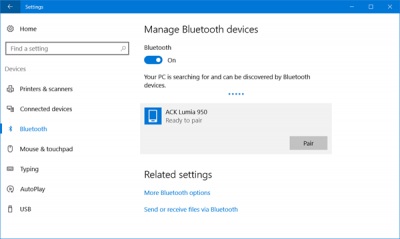
要禁用蓝牙,请将蓝牙滑块切换到关闭位置。
还可以通过设置>网络和Internet>飞行模式>无线设备>打开或关闭蓝牙来进行关闭设置。
2] Windows 10用户还可以通过单击任务栏右侧的操作中心图标来关闭蓝牙。
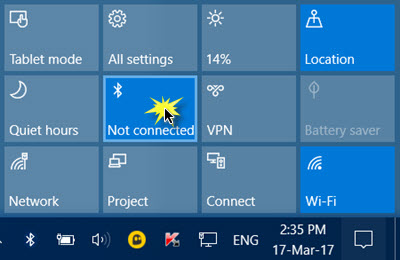
点击它即可在设备上打开或关闭蓝牙。
3]如果您使用的是Windows 7,Windows 8.1或Windows 10,则可以使用设备管理器。 在开始搜索中键入“设备管理器”,然后点击搜索结果将其打开。
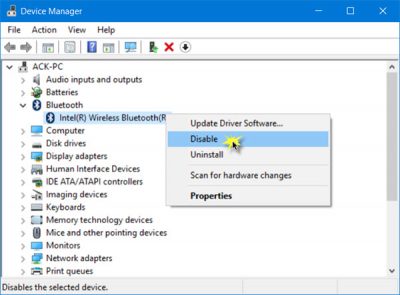
展开蓝牙,选择您的蓝牙连接,右键单击它,然后单击禁用。
如果您无法通过设置在Windows 10上关闭蓝牙,您应该尝试通过设备管理器。
4]想要禁用蓝牙以防止Windows 10中的蓝牙文件传输或无线电传输的企业管理员没有任何他们可以使用的组策略对象。 但是他们可以使用TechNet上提到的PowerShell片段,用于SCCM或MDT:
# Must be run under System
$namespaceName = “root\cimv2\mdm\dmmap”
$className = “MDM_Policy_Config01_Connectivity02”
# Add the setting to turn off the Bluetooth toggle in the settings menu
New-CimInstance -Namespace $namespaceName -ClassName $className -Property @{ParentID=”./Vendor/MSFT/Policy/Config”;InstanceID=”Connectivity”;AllowBluetooth=0}
# Remove the setting to allow the User to control when the radio is turned on
$blueTooth = Get-CimInstance -Namespace $namespaceName -ClassName $className -Filter ‘ParentID=”./Vendor/MSFT/Policy/Config” and InstanceID=”Connectivity”‘
Remove-CimInstance $blueTooth
win10技巧 - 推荐
Win10专业版下载排行
 【Win10 装机版】秋叶系统32位下载 v2025
【Win10 装机版】秋叶系统32位下载 v2025
 深度技术 Windows10 22H2 64位 专业版 V2
深度技术 Windows10 22H2 64位 专业版 V2
 萝卜家园 Windows10 64位 优化精简版 V20
萝卜家园 Windows10 64位 优化精简版 V20
 【Win10 纯净版】秋叶系统32位下载 v2025
【Win10 纯净版】秋叶系统32位下载 v2025
 【Win10 纯净版】秋叶系统64位下载 v2025
【Win10 纯净版】秋叶系统64位下载 v2025
 【Win10 装机版】秋叶系统64位下载 v2025
【Win10 装机版】秋叶系统64位下载 v2025
 深度技术 Windows10 32位 专业版 V2025.1
深度技术 Windows10 32位 专业版 V2025.1
 系统之家 Win10 32位专业版(免激活)v2025.1
系统之家 Win10 32位专业版(免激活)v2025.1
 系统之家 Win10 64位专业版(免激活)v2025.1
系统之家 Win10 64位专业版(免激活)v2025.1
 番茄花园Windows 10 专业版32位下载 v202
番茄花园Windows 10 专业版32位下载 v202
Win10专业版最新系统下载
 雨林木风 Windows10 22H2 64位 V2025.12(
雨林木风 Windows10 22H2 64位 V2025.12(
 雨林木风 Windows10 32位 官方专业版 V20
雨林木风 Windows10 32位 官方专业版 V20
 萝卜家园 Windows10 64位 优化精简版 V20
萝卜家园 Windows10 64位 优化精简版 V20
 萝卜家园 Windows10 32位 优化精简版 V20
萝卜家园 Windows10 32位 优化精简版 V20
 番茄花园Windows 10 专业版64位下载 v202
番茄花园Windows 10 专业版64位下载 v202
 番茄花园Windows 10 专业版32位下载 v202
番茄花园Windows 10 专业版32位下载 v202
 系统之家 Win10 64位专业版(免激活)v2025.1
系统之家 Win10 64位专业版(免激活)v2025.1
 系统之家 Win10 32位专业版(免激活)v2025.1
系统之家 Win10 32位专业版(免激活)v2025.1
 深度技术 Windows10 22H2 64位 专业版 V2
深度技术 Windows10 22H2 64位 专业版 V2
 深度技术 Windows10 32位 专业版 V2025.1
深度技术 Windows10 32位 专业版 V2025.1
Win10专业版官网,国内顶级win10专业版官方网站。
Copyright (C) Win10zyb.com, All Rights Reserved.
win10专业版官网 版权所有 cd456@qq.com 备案号:沪ICP备16006037号-1
Copyright (C) Win10zyb.com, All Rights Reserved.
win10专业版官网 版权所有 cd456@qq.com 备案号:沪ICP备16006037号-1








